How To Use Standby Skipper at Disney World
This post may contain affiliate links. This means I may receive compensation when you click on links and actions are tracked by means of a code in the links.
A comprehensive guide for using Standby Skipper on your Disney World vacation. I’ll share how it works, tips and tricks for having the best possible experience, and how to get a coupon code.

Waiting in line is everyone’s least favorite part of a theme park vacation. And at Disney World, the average guest spends five hours per day waiting in line.
Luckily, there are many ways to skip the line at Disney World. One way is by purchasing Lightning Lane Multi Pass, which allows you to access a separate queue called the “Lighting Lane” for a group of rides and typically reduces your wait time to 5-10 minutes per ride.
However, using Multi Pass not only involves significant cost, but there is also a steep learning curve, and it involves being on your phone A LOT during your park day to make additional ride selections. (If you need the basics on how Lightning Lane Multi Pass works, head here first before you dive into this guide – it will make a lot more sense, I promise).
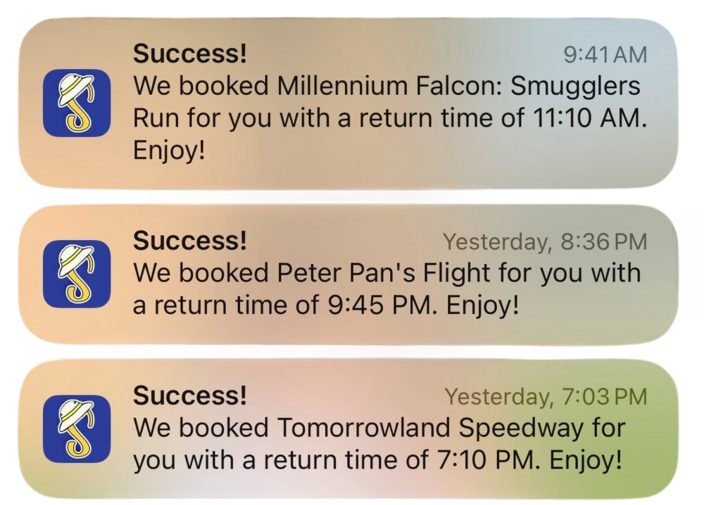
Enter Standby Skipper – an app that helps solve the problem of being on your phone all day in the parks by making additional Lightning Lane selections for you. Not only does it free you from your screen, but it can also sometimes snag hard-to-get rides that appear “sold out” before your visit.
I’ve used this app in the Disney World parks many times, and it can be a game changer for your vacation – BUT there is a lot you need to know ahead of time to have a good experience. In this guide, I’ll walk you through how Standby Skipper works along with Lightning Lane Multi Pass (LLMP) so you can decide if it makes sense for your vacation. Let’s dive in!
What Is Standby Skipper?
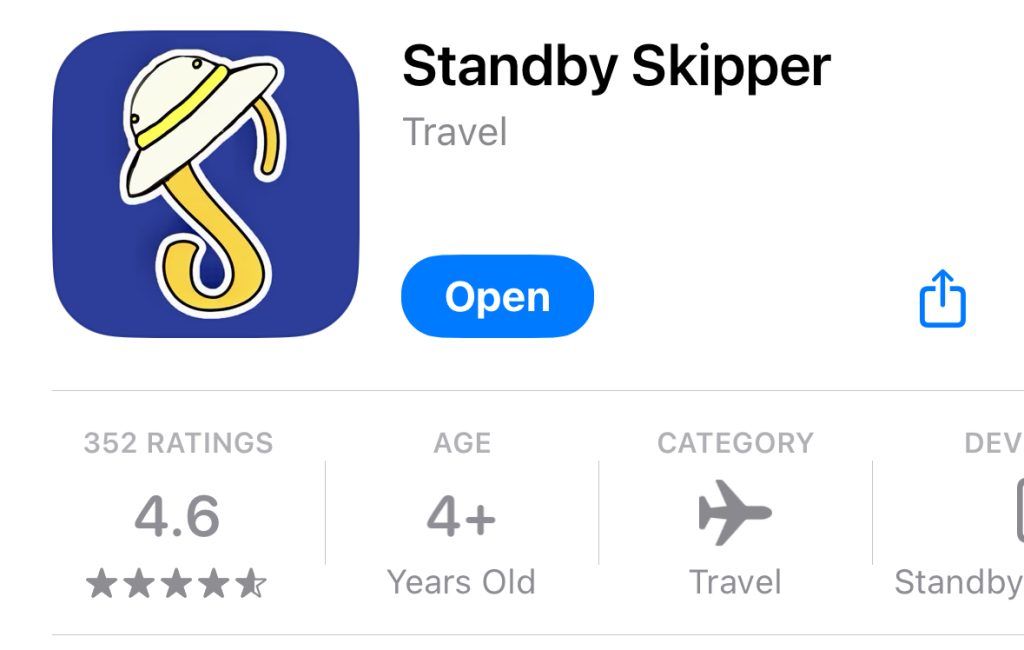
Standby Skipper is an independent app (not affiliated with Disney) that connects with your My Disney Experience (MDE) account as a “friend” to handle LLMP bookings on your behalf while you’re in the parks.
Most people’s first concern about this app is that using it requires giving access to details of your Disney account such as payment methods. But this is actually not how the app works at all!
You won’t have to share your login credentials – all you’ll do is accept a friend request from Standby Skipper, just as you would with any friend or family member with whom you are planning.
Once you become “friends” with Standby Skipper (SS), it will be able to make Lightning Lane selections on your behalf. It never accesses your account information in any way.
How Does Standby Skipper Work?
Let’s cover some basics of how SS works first before I walk you through how to set it up. Here are the three things you must know before heading into the parks.
1) Using Standby Skipper requires that you purchase Lightning Lane Multi Pass.
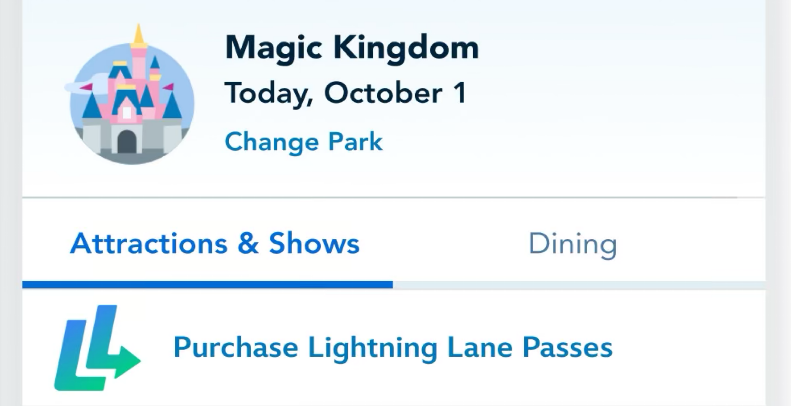
This is because SS is just a tool that makes Lightning Lane Multi Pass selections on your behalf.
Yes, these are both add-on expenses at Disney World. However, I’d argue they are the absolute best thing you could spend money on for your trip.
You’re likely paying thousands of dollars just to set foot in the theme parks, so it really doesn’t make much sense to then spend most of your day waiting in long lines just to save the ~$30 per person for Lightning Lane access. Click here for the basics on Lightning Lane Multi Pass.
2) Standby Skipper only makes Lightning Lane selections for you on the day of your park visit.
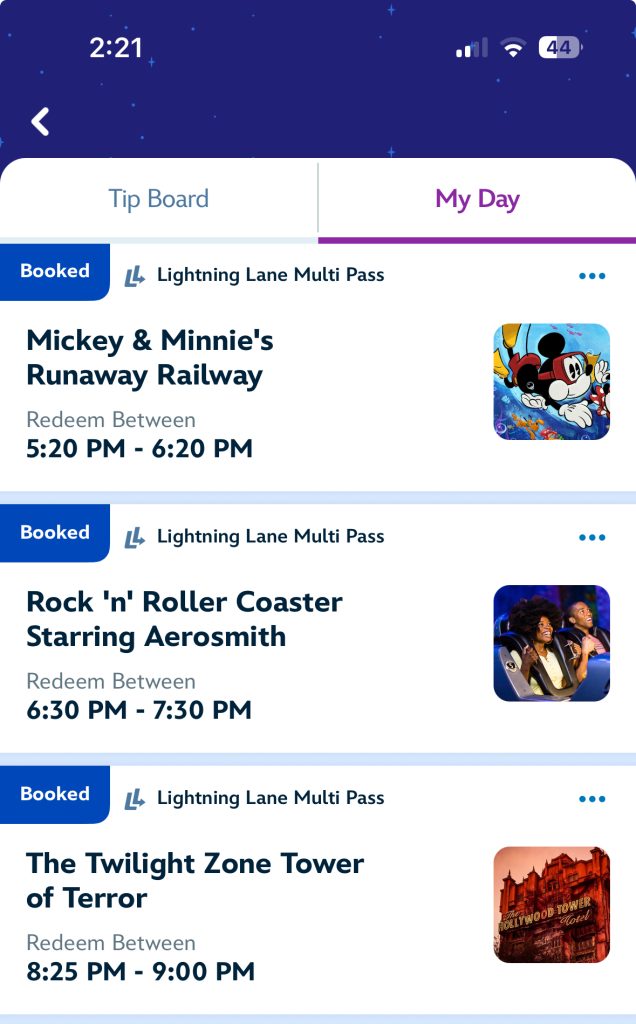
SS cannot make your three advanced Lightning Lane selections for you (which you can do either three or seven days before your visit, depending on where you are staying). You will have to do this manually.
I like to think of ride selections as being in my “Lightning Lane backpack”. I can go into the park on the day of my visit with up to three rides already in my backpack. But as soon as I use a LL selection (by tapping the Mickey icon at the ride), I can immediately make ANOTHER selection so I once again have three rides in my backpack.
SS works on the day of your visit by making your next Lightning Lane selection for you as soon as you redeem one.
It searches availability within the MDE app and, as soon as possible, grabs a ride you have told it you want. I often get a notification that SS has booked my next ride within 30 seconds of tapping into a ride!
You’ll want to be sure and have notifications turned on for Standby Skipper on your device, or else you won’t know when it has booked a Lightning Lane for you!
3) You’ll have the best experience if you have a plan for what you want to ride when
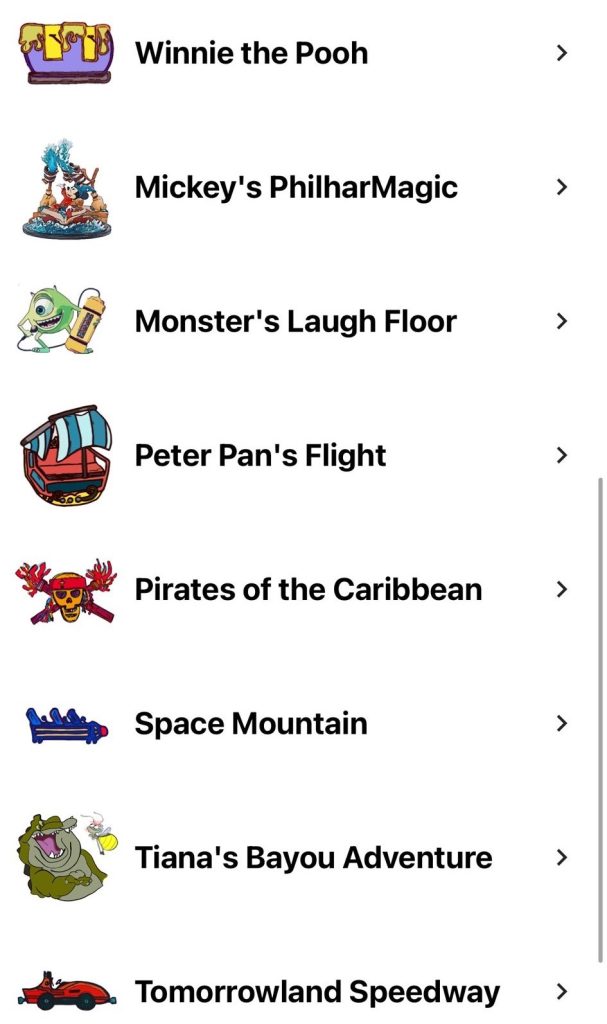
Starting at 12:00 am on the day of your park visit, you can begin assigning searches in the SS app. This is how you will tell SS what rides you want it to look for.
I usually set up my searches in the SS app while I am drinking coffee that morning, or while I am on the bus to the park! There is no need to set your searches up before this.
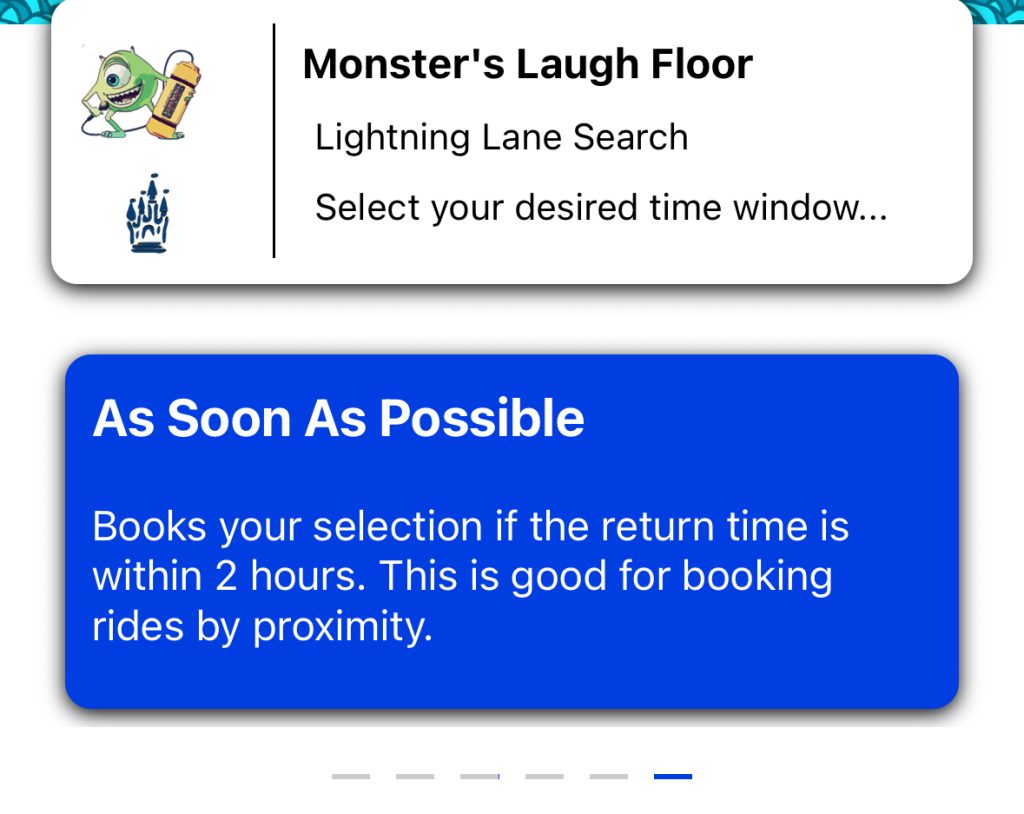
When you select a ride you want SS to book for you, you’ll choose from these time frames:
- Anytime (first available)
- Morning (open–noon)
- Afternoon (noon–4 pm)
- Evening (4 pm–close)
- Night (6 pm–close)
- As Soon as Possible (within 2 hours)
What time frame you select will depend on when you want to ride!
The two categories I use the most are “As Soon As Possible” and “Night”.
I select “ASAP” when I want SS to grab me a ride while I am still in a certain area of the park to limit backtracking. This will help save your feet and time criss-crossing the park.
I select “Night” when I am setting up my Lightning Lanes for the evening after I return to the park from my afternoon break. While some people like to stay in the parks all day, I like to spend two hours resting at my hotel in the afternoon so I can actually enjoy the evening and nighttime entertainment.
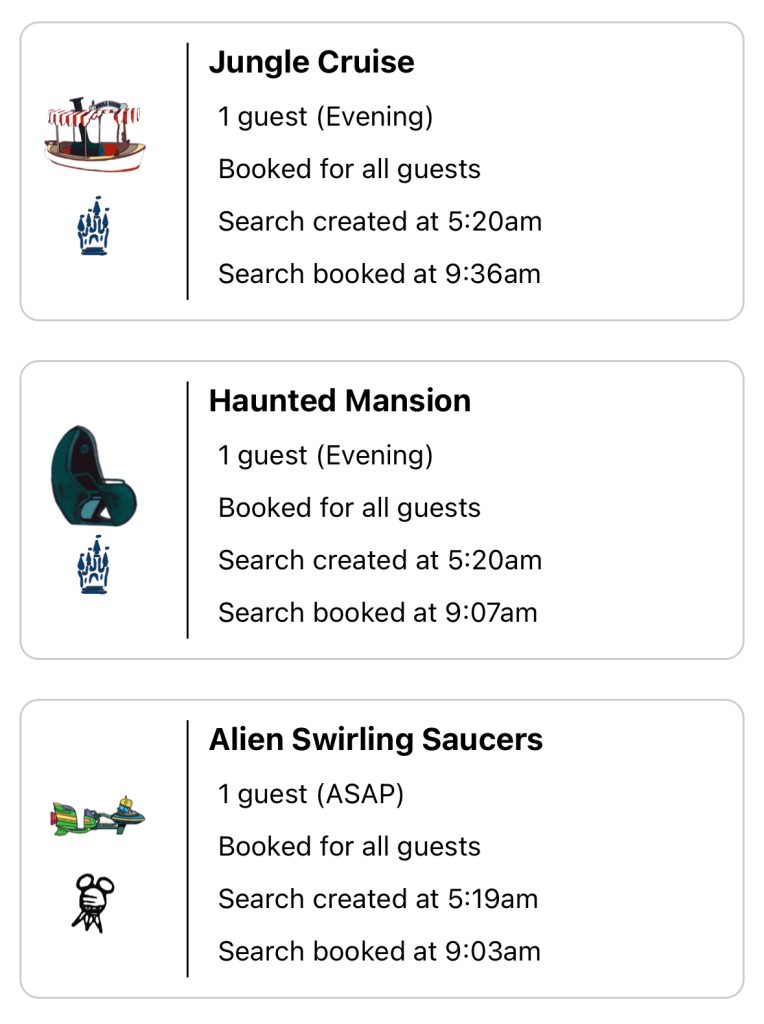
During the afternoon, I have SS search for and book rides for me with evening return times. This way I have three Lightning Lanes lined up for when I return to the park!
To have the best possible experience with Standby Skipper, you’ll want to have at least a loose plan of what you want to ride then. I you want help with this, I have 20 different step-by-step itineraries inside my Disney World Visual Guidebook – click here to check it out.
How To Get Started
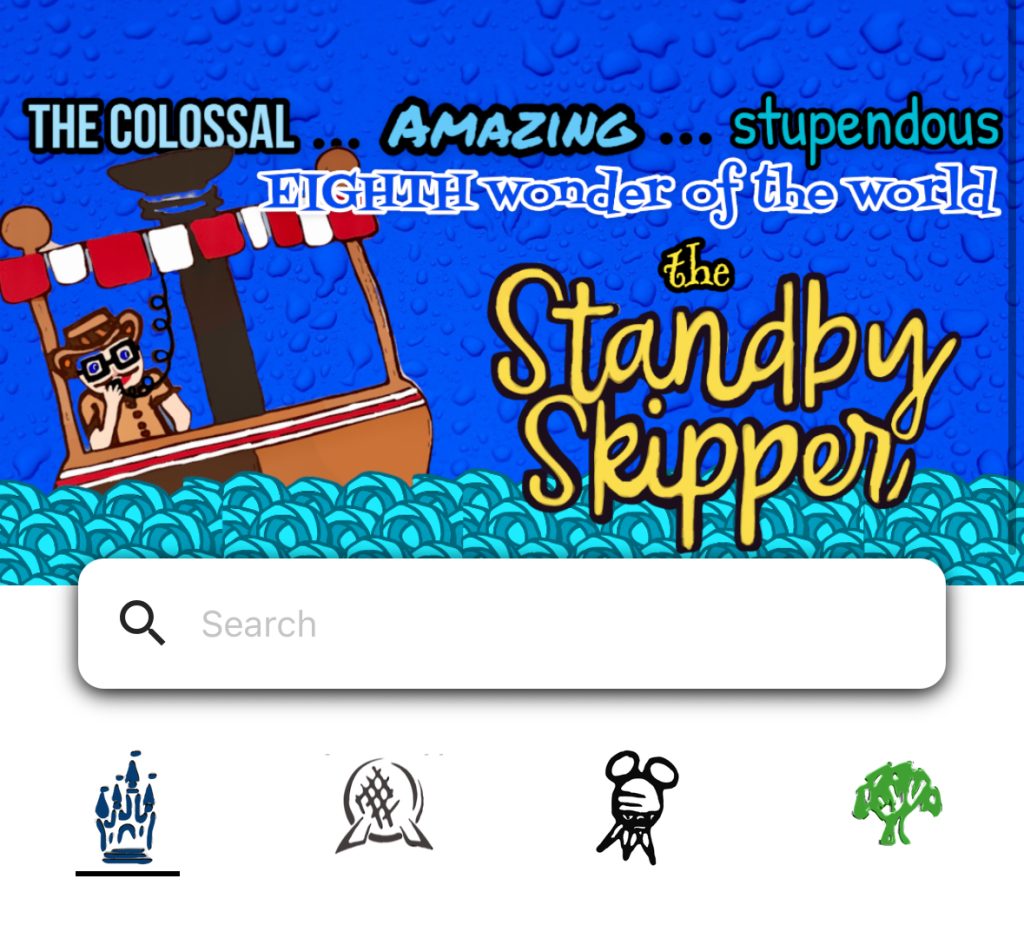
Your first step is to download the Standby Skipper app to the mobile device you’ll have with you in the parks.
Click here for the Android app
And while you’re getting things set up, I suggest you join the Standby Skippers Facebook group (if you use Facebook). It’s the best place to get your questions answered by seasoned users.
IMPORTANT: When you are signing up for the app, be sure to do so with the same email you use to log in to My Disney Experience (MDE). If you don’t already have My Disney Experience accounts set up for everyone in your travel party, click here for help.
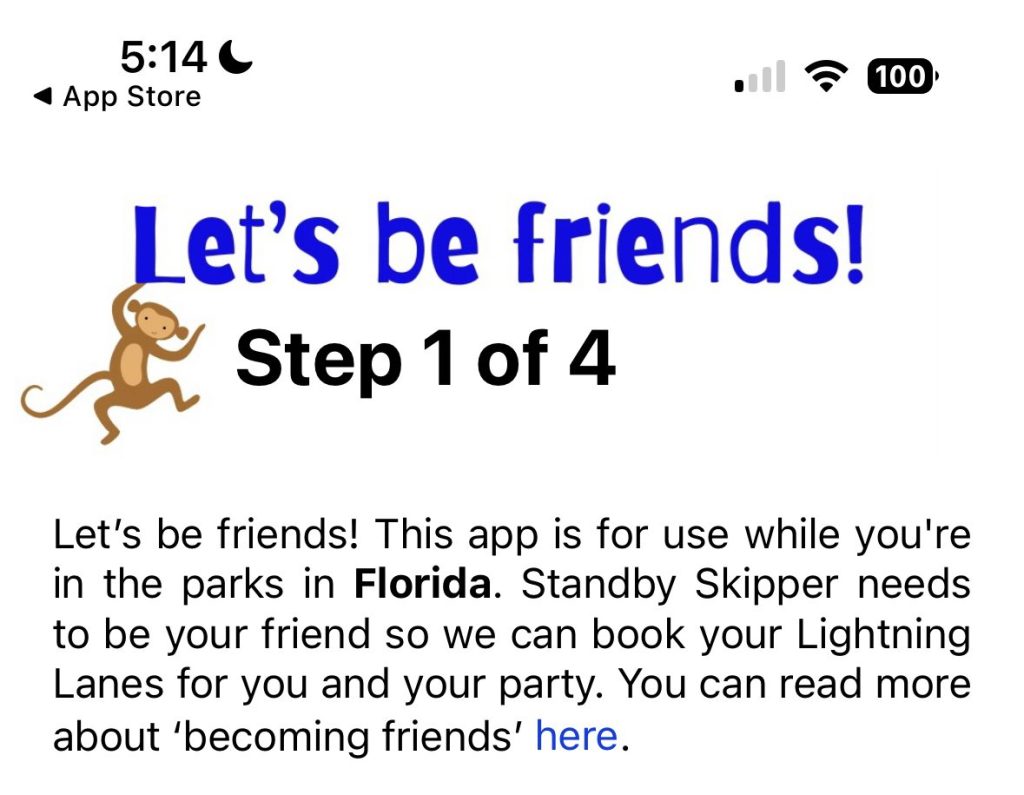
Next, you’ll allow Standby Skipper to send you a friend request on MDE.
You’ll then have to open the MDE to accept the request, which will look like this:

You’ll then have to have Standby Skipper send a similar request to one other person on your Family & Friends list (even if you are traveling alone). I suggest adding a child whose account you manage so you can accept the request in real time yourself.
If you are having any trouble connecting with SS, I suggest going into your My Disney Experience account and making sure these two options are turned on:
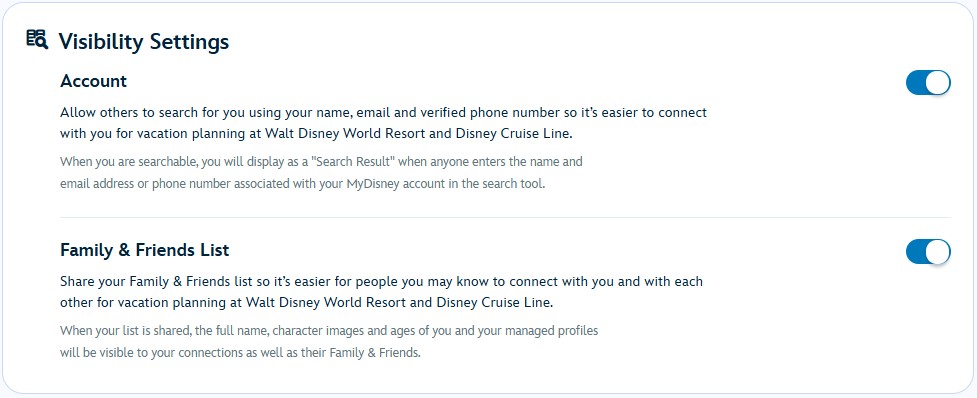
SS won’t be able to make selections for your Friends and Family unless you are sharing your list, so be sure that is toggled on.
And last, double-check that all notifications are turned on for Standby Skipper on your device. This is what it looks like on my phone:
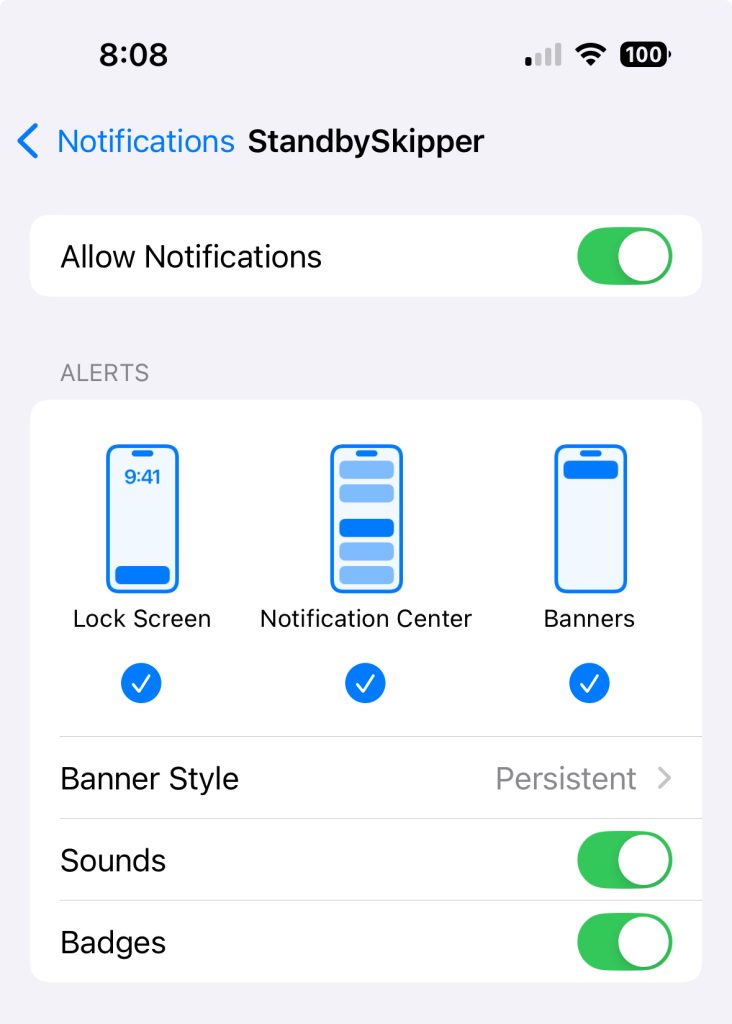
How Much Does It Cost?

There are two different options for purchasing Standby Skipper. Both allow you to use the app to search for Lightning Lane Multi Pass return times for up to 12 people in your traveling party! I have used it on a large group trip with 11 people total, and it worked like a charm. The value is excellent with this many people in your group.
You can either purchase a “Day Pass” to use SS for just one day in the parks, or a pass for up to seven days. The pricing is:
- $25 for one day access
- $45 for up to seven days of access
However, you can get $5 off either pass when you sign up for my email list below! I’ll send you a coupon code via email (check your spam folder if you don’t receive it in a minute or two):
More Tips & Strategy
Here are some more tips and tricks for having the best experience with SS:
- Batch your ride searches: Input several rides for timed booking to minimize walking and idle time
- Prioritize popular rides early: Set high-demand rides like Tiana’s Bayou Adventure or Peter Pan’s Flight in your early searches
- Cancel and reset: If your early pre-booked time isn’t ideal, cancel and let Skipper hunt for a better slot
- Works even after sold-out: Standby Skipper continues searching even when rides look “sold out” in the moment—it may still get you in.
Final Thoughts: Is It Worth It?
It’s probably obvious that I think Standby Skipper is worth the added cost at Disney World.
If you value freedom from your phone and want to maximize your ride count without micromanaging, this app is for you.
For seasoned Disney World visitors, it can be challenging to turn the job of booking more Lightning Lanes over to an app. But I promise you – the Skipper is better than you are at this 😂
You’ll quickly find that you LOVE letting it do the hard work of booking rides for you. I suspect you’ll want to offload this work on every trip going forward!
Any questions about using Standby Skipper at Disney World? Leave a comment below, and we will do our best to answer it.








Does everyone in the group need to become friends with Skipper or just me to book for all?
No, but everyone needs to have turned on the option to share their list with all family and friends so that Skipper can make plans for them. Skipper just needs to be friends with you and one other person on your list.
At anytime am I able to take back making my LL picks?? Or if I purchase SS, I have to let it do all my picking all day?? If something comes up, can I over ride the pick and manually make a choosing myself?
Yes! I do this often. You just cancel the LL pick in the MDE app and manually select your own, or give SS a new ride/time period that works better and let it try again. You keep complete control in this way. 🙂
We are going just me and my wife, my wife and I are both on the list in the MDE app, she doesn’t have the app on her phone. Is this good enough, just so long as she is in my list.
I also remember you used to have a zoom class on using lightning lane and standby skipper, do you still have this?
Yes that is good enough, though SS will have to become “friends” with both of you. If you manage her account you can accept the friend request, or have her do it on the computer before your trip. I am actually working on an updated zoom class that includes SS so keep an eye out on the email newsletter front.
I’m a little confused about changing a scheduled LL pass with a time I don’t like. I’m afraid it I cancel my 12:00 first ride SS won’t be able to get me a better time. Also when am I allowed to put in my ride choices for the day?
Good questions – Every time I use SS I am amazed at it’s ability to get me all rides, even those with no availability in the MDE app. I personally decide to trust the Skipper, but if that makes you too nervous then stick with your originally booked times! You put in your ride choices for the day any time after midnight. I usually do it in the morning while I am eating breakfast or riding the bus over to the park. You just need to have at least one request in before you use your first LL selection if you want it to strt searching for you right away.
Hi, I’m from Sweden going to the US tomorrow, I can’t seem to find the app on AppStore?
Tina
Hi Tina! Im afraid I don’t know how app stores work in other countries. The app appears here as Standby Skipper, created by Standby Skipper LLC. It is in the travel category. Hope that helps!
Is there a risk that Disney could crack down on use of a third-party app, and possibly ban guests for using it? Such as they did with third-party tour operators in 2023?
Right now, using Standby Skipper doesn’t violate the terms and conditions of using the app because of how you become “friends” with the service and allow it to make selections for you. Of course Disney could decide to change their T&C at any point to exclude using a service like this, but I don’t see that happening. They actually love anything that improves guest experience in the parks, especially around technology which is a known pain point for guests.
Howdy! Will skipper search for an open lightning lane spot if I’m not yet in the park or not yet checked in for my first LL even if I have an LL spot open? Just curious. The app and your advice are first class!! Thanks
Great question and yes it will! I have left a spot open on purpose to let it find a good option for me.